In this video, you'll learn how to connect a Google domain to your Systeme.io account. Setting up a custom domain from Google Domains in Systeme.io helps establish a professional look for your business, making it easy for customers to identify your brand. The integration process is straightforward, involving logging into both your Systeme.io and Google Domains accounts, updating DNS settings, and verifying the connection.
To start, open your browser and visit the official Systeme.io website at https://systeme.io/. Log into your account using your credentials. Once inside the dashboard, locate your profile icon in the top-right corner of the screen. Click on it, then navigate to the 'Settings' option in the dropdown menu.
On the 'Settings' page, find and click on 'Custom Domains' in the left sidebar. This will take you to the custom domains management page, where you can add a new domain. To do so, click on the 'Add Domain' button at the top right of the screen.
Next, you need to enter your Google domain name in the provided field. Open a new tab and log into your Google Domains account at https://domains.google/. Go to the 'My Domains' section and select the domain you want to connect. Copy this domain and paste it into the Systeme.io field, then click 'Save'.
After saving the domain in Systeme.io, you'll receive DNS configuration instructions that need to be set up within your Google Domains account. These DNS settings typically include CNAME records, which are crucial for routing traffic correctly. Go back to your Google Domains dashboard, navigate to the DNS settings of your selected domain, and add the CNAME records provided by Systeme.io. You might need to add two CNAME records: one for the root domain and another for the 'www' subdomain. For each CNAME record, enter the 'Host' and 'Target' values as specified by Systeme.io.
Once the DNS records are set up, it may take a few hours for the changes to propagate across the internet. After propagation, return to the Systeme.io dashboard and verify the connection to confirm that the integration was successful. Your Google domain should now be connected to Systeme.io, allowing you to use it for websites, sales funnels, and other marketing activities.
If you have any questions or need further assistance, feel free to leave a comment. We’re here to help!
Timestamps:
0:00 Introduction
0:02 Overview of connecting Google domain to Systeme.io
0:08 Logging into Systeme.io
0:13 Accessing 'Settings'
0:17 Navigating to 'Custom Domains'
0:28 Adding the Google domain
0:39 Copying domain from Google Domains
0:41 Saving the domain in Systeme.io
0:43 Configuring DNS in Google Domains
0:54 Adding CNAME records
1:02 Verifying DNS settings
1:05 Final tips and conclusion
Connecting a Google domain to Systeme.io is an essential step for creating a professional and branded online presence. By following these steps, you ensure that your custom domain is correctly set up and fully functional. Proper DNS configuration is key to making the integration work smoothly. For additional guidance, use the resources provided within Systeme.io, including the custom domain setup article linked during the process.
Hashtags:
#SystemeIO #GoogleDomains #CustomDomainSetup #DNSConfiguration #SystemeIOTutorial #OnlineBusiness #WebsiteIntegration #SalesFunnels #DigitalMarketing #DomainSetup #laptop #pc #macbook
We hope this video was beneficial to you. If it did help you either, then leave a like and subscribe to the channel. If you have any more questions, queries or doubts, leave them in the comments section. Thank you very much for watching and see you soon in our next video. #genieguide
To start, open your browser and visit the official Systeme.io website at https://systeme.io/. Log into your account using your credentials. Once inside the dashboard, locate your profile icon in the top-right corner of the screen. Click on it, then navigate to the 'Settings' option in the dropdown menu.
On the 'Settings' page, find and click on 'Custom Domains' in the left sidebar. This will take you to the custom domains management page, where you can add a new domain. To do so, click on the 'Add Domain' button at the top right of the screen.
Next, you need to enter your Google domain name in the provided field. Open a new tab and log into your Google Domains account at https://domains.google/. Go to the 'My Domains' section and select the domain you want to connect. Copy this domain and paste it into the Systeme.io field, then click 'Save'.
After saving the domain in Systeme.io, you'll receive DNS configuration instructions that need to be set up within your Google Domains account. These DNS settings typically include CNAME records, which are crucial for routing traffic correctly. Go back to your Google Domains dashboard, navigate to the DNS settings of your selected domain, and add the CNAME records provided by Systeme.io. You might need to add two CNAME records: one for the root domain and another for the 'www' subdomain. For each CNAME record, enter the 'Host' and 'Target' values as specified by Systeme.io.
Once the DNS records are set up, it may take a few hours for the changes to propagate across the internet. After propagation, return to the Systeme.io dashboard and verify the connection to confirm that the integration was successful. Your Google domain should now be connected to Systeme.io, allowing you to use it for websites, sales funnels, and other marketing activities.
If you have any questions or need further assistance, feel free to leave a comment. We’re here to help!
Timestamps:
0:00 Introduction
0:02 Overview of connecting Google domain to Systeme.io
0:08 Logging into Systeme.io
0:13 Accessing 'Settings'
0:17 Navigating to 'Custom Domains'
0:28 Adding the Google domain
0:39 Copying domain from Google Domains
0:41 Saving the domain in Systeme.io
0:43 Configuring DNS in Google Domains
0:54 Adding CNAME records
1:02 Verifying DNS settings
1:05 Final tips and conclusion
Connecting a Google domain to Systeme.io is an essential step for creating a professional and branded online presence. By following these steps, you ensure that your custom domain is correctly set up and fully functional. Proper DNS configuration is key to making the integration work smoothly. For additional guidance, use the resources provided within Systeme.io, including the custom domain setup article linked during the process.
Hashtags:
#SystemeIO #GoogleDomains #CustomDomainSetup #DNSConfiguration #SystemeIOTutorial #OnlineBusiness #WebsiteIntegration #SalesFunnels #DigitalMarketing #DomainSetup #laptop #pc #macbook
We hope this video was beneficial to you. If it did help you either, then leave a like and subscribe to the channel. If you have any more questions, queries or doubts, leave them in the comments section. Thank you very much for watching and see you soon in our next video. #genieguide



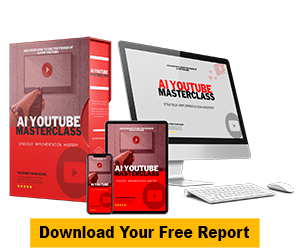







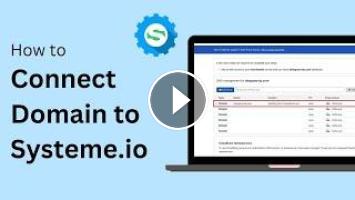
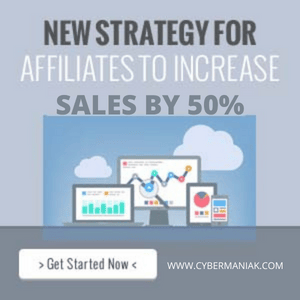
Comments