In this video, we walk you through the process of setting up a custom domain in Systeme.io, making it straightforward to align your website with your brand. By connecting a custom domain, you enhance the credibility of your marketing campaigns and sales funnels. Systeme.io allows users to add and configure custom domains quickly, even for beginners. This step-by-step guide will help you complete the process in just a few minutes, starting from accessing your dashboard to updating DNS records. Whether you're managing a personal blog, an e-commerce site, or an online business, integrating a custom domain will elevate your online presence. Watch this video to understand how to connect your domain effortlessly.
First, ensure you have a registered domain. You can purchase one from popular domain registrars like GoDaddy, Namecheap, or any provider of your choice. Once you've got your domain ready, log in to your Systeme.io dashboard. Navigate to the 'Settings' section by clicking on the profile icon in the top-right corner of your screen. Under the 'Settings' menu, find 'Custom Domains' on the left sidebar. Click this option to open the custom domain setup page.
From the 'Custom Domains' page, you can view and manage all your connected domains. To add a new one, click on the 'Add Domain' button located at the top right of the screen. A dialog box will prompt you to enter your domain name. After entering it, click 'Save' to proceed with the setup.
At this point, you’ll need to configure the DNS settings for your domain to link it with Systeme.io's servers. The DNS configuration involves adding specific records to your domain registrar's settings. Typically, you will need to add a CNAME record pointing to Systeme.io's URL, which ensures that all traffic to your domain is correctly routed to your Systeme.io site. If you're unsure about DNS configuration, click on the 'Read this article' link provided on the setup page, where detailed guides and examples can be found.
After updating the DNS settings, you may need to wait a few hours for the changes to propagate. Once the DNS settings are fully updated, return to Systeme.io to verify the domain connection. If successful, your custom domain will be active, and you can begin using it for your marketing funnels, websites, and campaigns.
Feel free to leave any questions or feedback in the comments section. We appreciate your support and are here to help!
Timestamps:
0:00 Introduction
0:02 Overview of adding a custom domain
0:10 Accessing Systeme.io dashboard
0:24 Navigating to 'Settings'
0:33 Opening 'Custom Domains' option
0:41 Clicking 'Add Domain'
0:47 Entering and saving domain name
0:49 Configuring DNS settings
0:53 Finding DNS setup help
0:57 Final tips and verification
1:02 Conclusion
Adding a custom domain to Systeme.io is essential for establishing a professional online presence. This video details how to navigate the Systeme.io dashboard, access the settings, and configure the DNS records required for the custom domain connection. With a verified domain, your site will have better branding, making it easier for customers to recognize your business. The DNS setup may take some time, but it is crucial for seamless domain integration. Use the link provided in Systeme.io's help article for additional support on DNS records.
Hashtags:
#SystemeIO #CustomDomain #DNSConfiguration #OnlineBusiness #SystemeIOTutorial #WebsiteSetup #DomainSetup #MarketingFunnels #WebsiteIntegration #DigitalMarketing #laptop #macbook #pc
We hope this video was beneficial to you. If it did help you either, then leave a like and subscribe to the channel. If you have any more questions, queries or doubts, leave them in the comments section. Thank you very much for watching and see you soon in our next video. #genieguide
First, ensure you have a registered domain. You can purchase one from popular domain registrars like GoDaddy, Namecheap, or any provider of your choice. Once you've got your domain ready, log in to your Systeme.io dashboard. Navigate to the 'Settings' section by clicking on the profile icon in the top-right corner of your screen. Under the 'Settings' menu, find 'Custom Domains' on the left sidebar. Click this option to open the custom domain setup page.
From the 'Custom Domains' page, you can view and manage all your connected domains. To add a new one, click on the 'Add Domain' button located at the top right of the screen. A dialog box will prompt you to enter your domain name. After entering it, click 'Save' to proceed with the setup.
At this point, you’ll need to configure the DNS settings for your domain to link it with Systeme.io's servers. The DNS configuration involves adding specific records to your domain registrar's settings. Typically, you will need to add a CNAME record pointing to Systeme.io's URL, which ensures that all traffic to your domain is correctly routed to your Systeme.io site. If you're unsure about DNS configuration, click on the 'Read this article' link provided on the setup page, where detailed guides and examples can be found.
After updating the DNS settings, you may need to wait a few hours for the changes to propagate. Once the DNS settings are fully updated, return to Systeme.io to verify the domain connection. If successful, your custom domain will be active, and you can begin using it for your marketing funnels, websites, and campaigns.
Feel free to leave any questions or feedback in the comments section. We appreciate your support and are here to help!
Timestamps:
0:00 Introduction
0:02 Overview of adding a custom domain
0:10 Accessing Systeme.io dashboard
0:24 Navigating to 'Settings'
0:33 Opening 'Custom Domains' option
0:41 Clicking 'Add Domain'
0:47 Entering and saving domain name
0:49 Configuring DNS settings
0:53 Finding DNS setup help
0:57 Final tips and verification
1:02 Conclusion
Adding a custom domain to Systeme.io is essential for establishing a professional online presence. This video details how to navigate the Systeme.io dashboard, access the settings, and configure the DNS records required for the custom domain connection. With a verified domain, your site will have better branding, making it easier for customers to recognize your business. The DNS setup may take some time, but it is crucial for seamless domain integration. Use the link provided in Systeme.io's help article for additional support on DNS records.
Hashtags:
#SystemeIO #CustomDomain #DNSConfiguration #OnlineBusiness #SystemeIOTutorial #WebsiteSetup #DomainSetup #MarketingFunnels #WebsiteIntegration #DigitalMarketing #laptop #macbook #pc
We hope this video was beneficial to you. If it did help you either, then leave a like and subscribe to the channel. If you have any more questions, queries or doubts, leave them in the comments section. Thank you very much for watching and see you soon in our next video. #genieguide

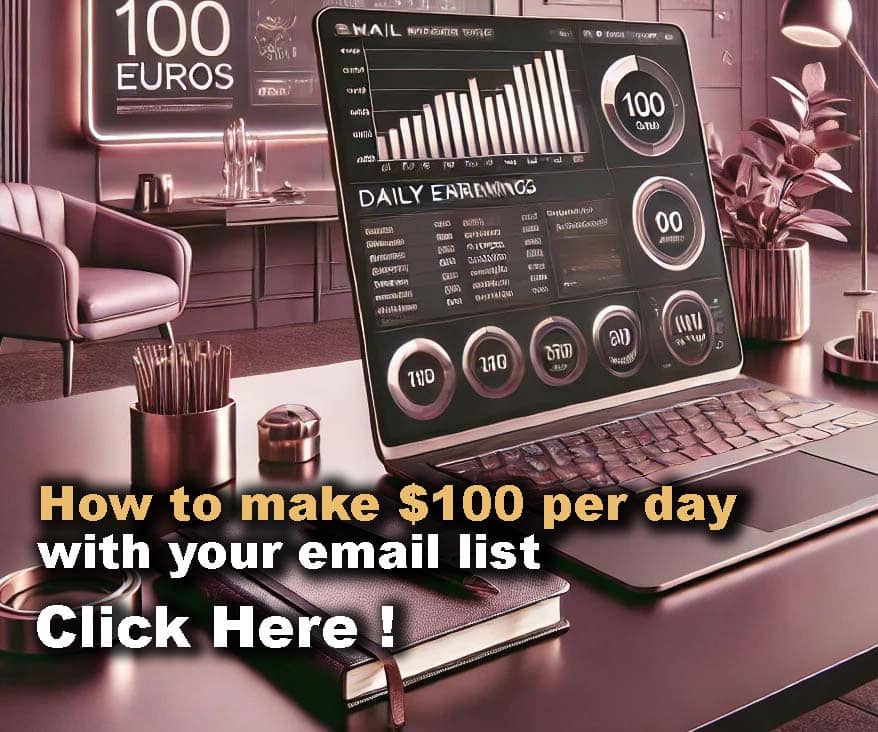










Comments